Skylex Immigration Lawyer | Solution to any immigration problem
- About
- Immigration Lawyers
-
-
- O-1 Visas: Immigration Options for the Extraordinary
-
-
- Immigration Fee
- Contact Us
How to use Skylex?
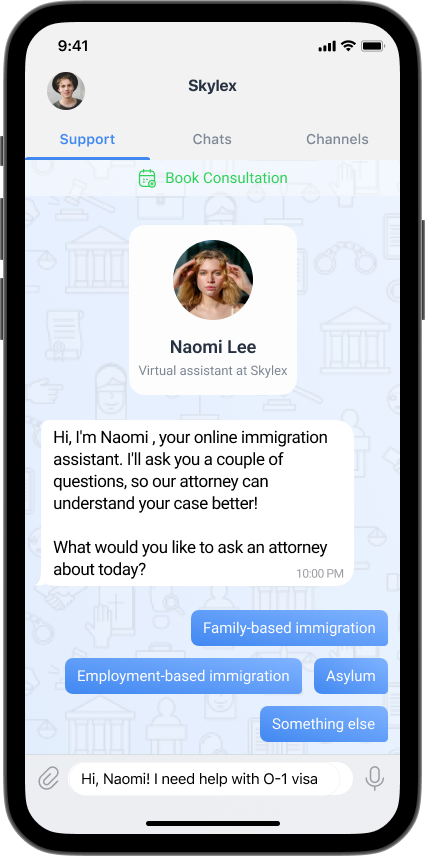
A Step by Step Guide How to Use Skylex
Once you download the Skylex mobile app, you will get a chance to:
- find the right attorney;
- communicate with the legal team;
- get to know attorney’s profile and qualification;
- send documents, voice messages, get audio and video calls;
- schedule consultations and commit payments;
- follow your case progress;
All of these features are available without using third-party apps.
It’s confidential and convenient! Just follow 4 super easy steps:
- Download the app for Android or iOS.
- Enter your phone number.
- Get the 6-digit verification code.
- Enter your first and last name.
Congratulations! You are in!
P. S. Because of Skylex confidential messaging and calling services, your number will NOT be visible to anyone viewing your profile.
Getting started with Skylex.
How to schedule consultation:
- Select the category of request
Open the Support tab and pick the type of immigration you are interested in.
- Ask your question in the chat
Type in your question if you need any guidance or you have something to ask before scheduling a consultation.
- Choose the consultation type
Click on the green calendar button to choose the type of consultation.
- Confirm consultation
You will see an automated message with the link to pick the time. Click on Confirm consultation in that message.
- Pick the time and make the payment
Choose date&time suitable for the call/meeting, choose location, and commit the payment.
Perfect! Consultation is scheduled! The Paralegal or Attorney will call you through Skylex app once the consultation starts.
Send us your inquiry here and we’ll contact you!






